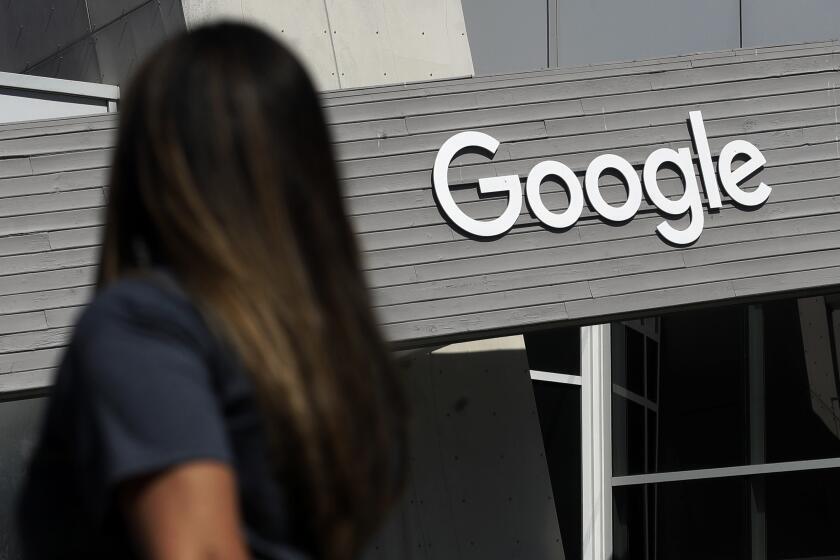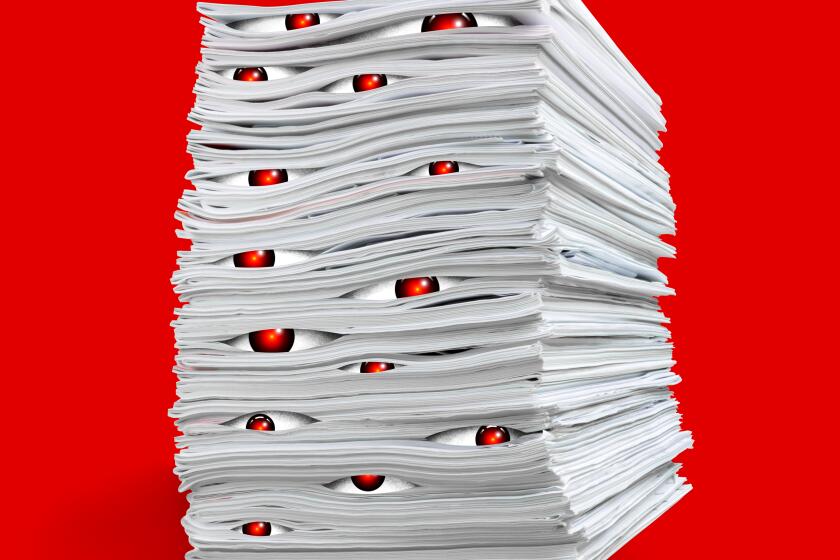Finding E-Mail, Other Files Amid Clutter
- Share via
Like you, I get a lot of e-mail. Much of it is junk mail, but some contains important messages from readers, colleagues and companies I write about. I glance at all my incoming mail, but sometimes a message arrives that I want to deal with later. So I just leave it in my in-box and go about my business.
Trouble is, when I look for that message a few days later, it’s like looking for a needle in a haystack. It’s lost among all the other messages I received.
I sometimes have the same problem when I’m looking for files I created in Word, Excel and other programs. Like the random access memory in my PC, the memory in my head is unpredictable. I can’t always remember what I named files.
Fortunately, there are tools and techniques that can make that needle a bit easier to find, even if you have a very large haystack.
Pasadena-based Enfish Technology (https://www.enfish.com) publishes Enfish Onespace, a program that makes it a snap to find all of your e-mail, word-processing files, spreadsheet data and even graphics files. It works with Outlook, Outlook Express, AOL mail and Eudora mail programs as well as most other types of documents.
The program costs $69.95, but you can download a fully functional 30-day trial version free at the company’s Web site.
You can find a message or document simply by entering any word that it might include. If you know you got a message from someone, just type in his or her name and the program will find it and all other messages and documents that contain that name. To say the process is fast is an understatement. It’s instantaneous.
Onespace creates an index of all your files. The initial indexing process can take two or more hours, so I recommend you do it while you’re away from the PC. After that it remains up to date by re-indexing in the background. Background indexing doesn’t interfere with other activities because the software will pause its indexing while you’re doing something at your computer. It automatically adds all new documents and messages within a minute or two. The index file takes up 5% to 10% of the disk space of the files themselves. That’s not as bad as it may seem because it indexes only data files--not all the files on your hard drive.
In addition to letting you find documents or messages, Onespace is an excellent organizational tool that helps manage your contacts.
You can use it to quickly locate anyone who works for a particular company or organization and cross-reference all your contacts. You also can use the program’s Quick Notes feature to write a note about the contact. This is the type of feature you’d find in a sales automation tool such as Act! that allows you to track communications with your contacts.
Pictures don’t generally have words associated with them, but you can use Onespace to make a note about each of your picture files. If you type in “Aunt Martha at the Grand Canyon,” you can later locate the picture by typing in “Martha” or “Grand Canyon.”
Although Onespace is not an e-mail program, it acts as a window to whatever e-mail program you use. Instead of looking at your mail through your program, you can look at it within Onespace. Viewing your mail from within Onespace adds some features such as different views of your mail and an automatic look-up function to find previous messages or contacts with people you correspond with. It allows you to read AOL mail, but you have to launch the AOL software to respond to messages.
There are ways to accomplish some of these tasks without having to buy Onespace or any other software. Outlook and Outlook Express have a search feature that lets you locate messages by content, but Onespace is much faster. Also, Onespace will automatically search through archival folders to find mail that you may have deleted from your in-box. Onespace also can be configured to search through compressed Zip files.
Microsoft Word has its own feature that lets you find files based on a partial file name or any word that appears in the text. Also, the Windows search function (accessed from the Start menu) allows you to search through your files based on file name or text within the file.
Searching for text can be slow, but if you have Windows 2000, you can configure the operating system to create its own index file to speed up searches. You also can speed up the process by searching only through directories that contain text files and limiting your search to documents only.
Technology reports by Lawrence J. Magid can be heard between 2 and 3 p.m. weekdays on the KNX-AM (1070) Technology Hour.