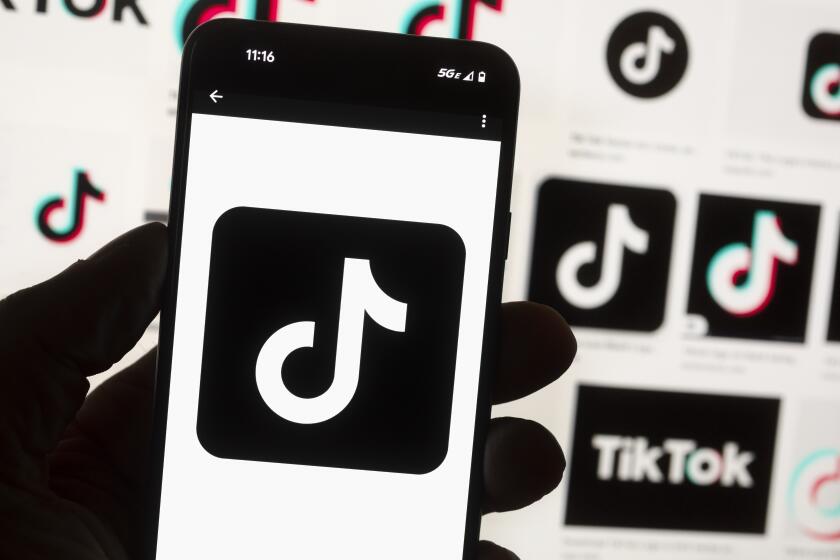Some Strategies to Get Out of the Mouse Trap
One thing IŌĆÖve learned from using computers all these years is that there is rarely a right or wrong way to do anything. Some people, for example, insist that a graphical user interface like Mac or Windows is the best way to compute. Others argue that typing commands, as in MS-DOS or Unix, is faster and more efficient. IŌĆÖd start a shooting war if I took sides in the Mac versus Windows debate.
Although it doesnŌĆÖt make headlines, there is also controversy when it comes to pointing devices. All desktop computers come with a mouse, but if you donŌĆÖt like it, itŌĆÖs pretty inexpensive to replace it with a different type, a trackball or one of those electronic touch pads.
ThatŌĆÖs usually not the case with laptops. Most companies that make these PCs give you no choice of pointing device. If you want a Macintosh notebook, youŌĆÖd better get used to the idea of using the touch pad. If you buy an IBM ThinkPad, youŌĆÖre stuck with the TrackPoint stick, a pencil eraser look-alike that sits between the G, H and B keys. Compaq uses touch pads on some of its models and pointing sticks on others. One (the Armada 4000) comes with a touch pad but lets you purchase an optional ($35) trackball.
None of these pointing devices is inherently better than another. Personally, I like the pointing stick because IŌĆÖm a touch typist and can use it without taking my hands off the home keys. For some reason, I just canŌĆÖt get used to the touch pad, though I know some people who love it. One advantage of the pad is that you can click by just tapping it, which saves the trouble of moving your finger to a nearby button.
The trackball has its supporters as well. With a good trackball itŌĆÖs relatively easy to move the pointer to a precise location, though some people find them hard to work with.
The issue isnŌĆÖt which is better but which you like best. Unfortunately, most notebook PC makers donŌĆÖt give you a choice. Even Gateway, which specializes in customized PCs, offers only a touch pad. Compaq is developing a build-to-order program for its portables but has no immediate plans to offer a choice of pointing devices.
Of course, you can always connect a mouse or other pointing device to a notebook, but thatŌĆÖs one more thing to pack and plug into the machine. And itŌĆÖs awfully inconvenient when youŌĆÖre on an airplane. If you do decide to pack a mouse, check out LogitechŌĆÖs $39 Wheel Mouse for notebooks. ItŌĆÖs lighter and has a shorter cord than normal, and it comes with a carrying case.
If you have a desktop PC, by all means explore your options. The standard-issue, two-button mouse is fine, but if you havenŌĆÖt tried the scroll mouse, I suggest you do so. Microsoft, Kensington and Logitech make mouses with a wheel in the center that you can use to scroll up and down a document or Web page. I find it not only intuitive but also less tiring.
Until recently, the scrolling features on MicrosoftŌĆÖs Intellimouse worked only with Microsoft Office, Windows and a limited number of other applications, but the newest drivers work with just about any program. Now I can scroll through my Quicken check registry, AOL messages and just about all other applications.
Paint Shop Pro uses the wheel to quickly zoom in and out to change the view of your graphic image. Both Microsoft and Kensington make models that connect to the mouse port, serial port and USB port.
Although itŌĆÖs possible to use the wheel mouse to scroll horizontally or diagonally in some programs, itŌĆÖs not all that easy or intuitive. You click the ball and then drag the mouse. IBMŌĆÖs ScrollPoint Mouse, however, lets you easily move in any direction by using your finger to move the stick wherever you want the cursor to go.
You can also get an electronic touch pad for your desktop. Cirque (https://www.glidepoint.com; [800] 454-3375) offers several touch pads ranging from $29 to $79. The high-end Power Cat unit has one-touch vertical and horizontal scrolling and zooming and the ability to move back and forward through Web pages by touching the top edge of the pad.
I tried the Power Cat and, despite my general lack of enthusiasm for touch pads, found this one to be substantially smoother and easier to use than the ones built into most laptops. The companyŌĆÖs Web site offers refurbished units starting at $19.99.
Trackballs are also an option for desktop machines. The advantage is that they stay in one place, require less desk space than a mouse and can easily be manipulated with your fingers. KensingtonŌĆÖs Orbit (PC and Mac) is a particularly attractive design. ItŌĆÖs smaller than most other trackballs yet easy to manipulate for both right- and left-handers. Included software lets you reprogram the buttons to invoke keystrokes, macros and other shortcuts. It sells for about $60.
Logitech offers a Cordless Wheel Mouse ($59.95, PC only) that uses radio frequencies that, unlike infrared devices, work even if thereŌĆÖs an object between the mouse and sensor unit. ItŌĆÖs nice to mouse around without a cord getting in your way, but frankly, if I had this IŌĆÖd have to attach a cord to keep from losing it.
Logitech also makes the TrackMan Live ($199), a special pointing device for presentations. It allows you to control your presentation and make changes while youŌĆÖre up to 30 feet from your PC. It can also be used as a remote control for your computer, good for surfing the Web or fast-forwarding your DVD movies from an easy chair.
*
Lawrence J. Magid can be reached at [email protected]. His Web page is at https://www.larrysworld.com. On America Online, use keyword ŌĆ£LarryMagid.ŌĆØ